The Cool Gadgets Every Woman Needs in Her Life
Technology has become an essential part of our lives. WeRead More
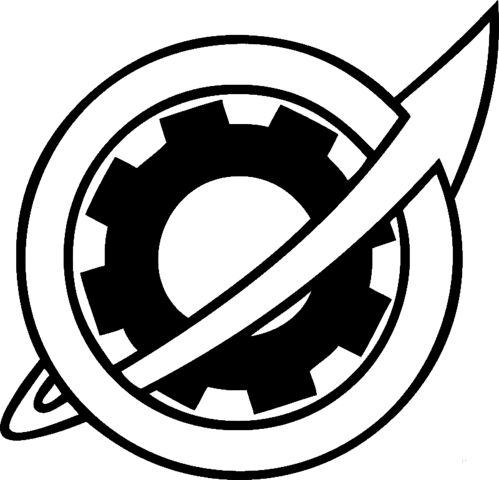
NEW GENERATION
Technology has become an essential part of our lives. WeRead More
The most exciting gadget launches coming in 2022 have beenRead More